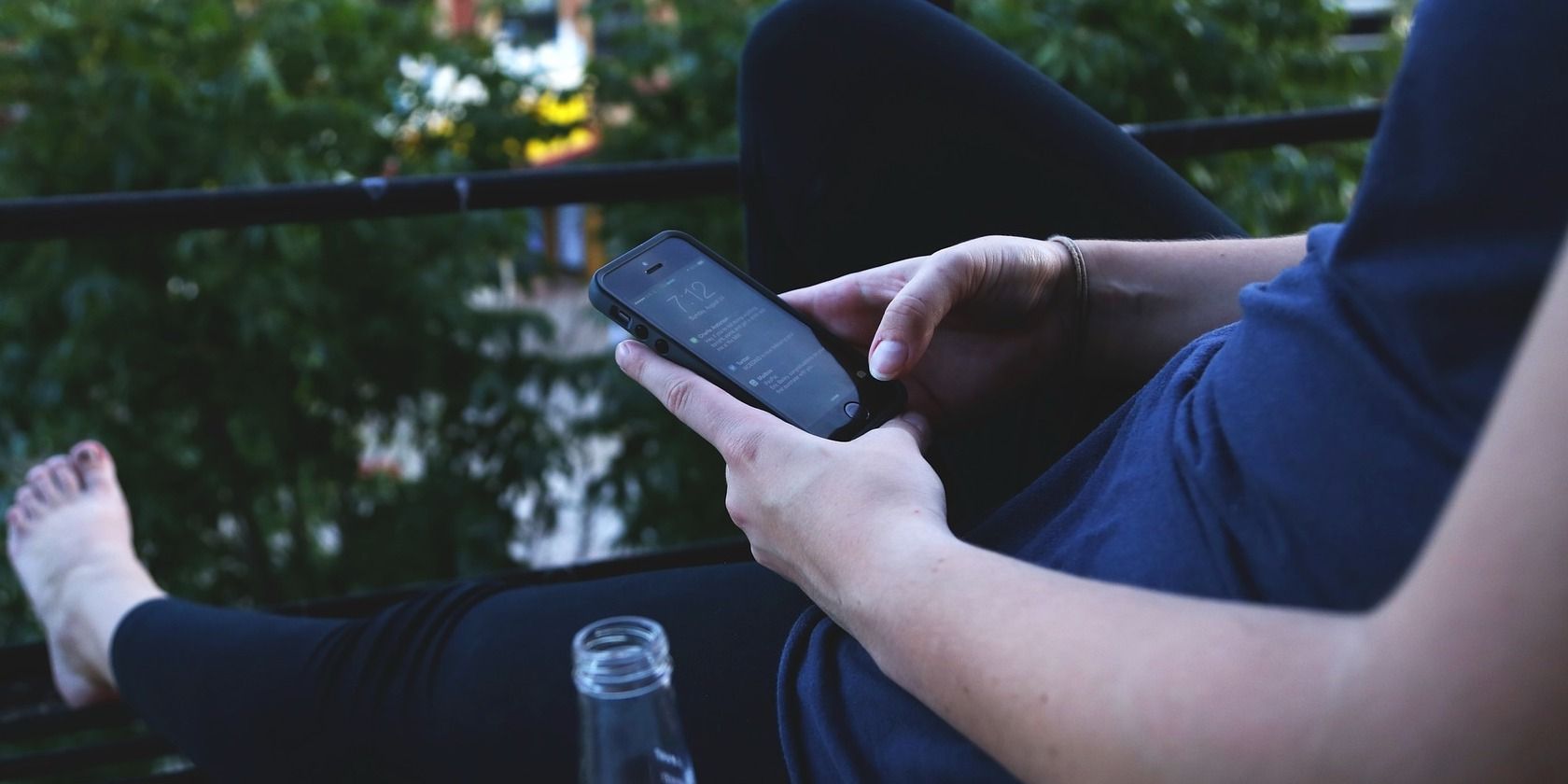
Comprehensive Step-by-Step Process to Remove Crypto Infections Using MalwareFox

Comprehensive Step-by-Step Process to Remove Crypto Infections Using MalwareFox
As we know, cybercriminals always look for a platform with a vast user base for a quick and widespread. With the rise of Cryptocurrencies and their trading platforms, it has become a hotspot for cybercriminals for luring new victims and they are using them to their advantage.

Stay malware-free with reliable antivirus
Don’t compromise your Data and Privacy. TotalAV is a top-notch antivirus program that handles various viruses, trojans, and other malware that may target your devices. It will safeguard your devices and enhance your system performance.
4.9/5
⭐ Editor’s Choice
✔️ Excellent Malware Detection
✔️ Multiple set of Features
✔️ 30 Day Money-Back
One of the growing threats in the last few years is the Crypto Virus, also known as CryptoLocker. This post will discuss more on what Crypto Virus is, how it infiltrates your system, how to remove it, and the preventive tips.
Disclaimer: This post includes affiliate links
If you click on a link and make a purchase, I may receive a commission at no extra cost to you.
What is Crypto Virus?
Crypto Virus is a malware program that comes in the form of Trojans or Ransomware to infect your computer and conduct various illicit activities. The Crypto Virus, most commonly known as CryptoLocker, searches for files and folders to encrypt them after infiltrating your system. The Crypto Virus can not only encrypt the essential files, documents, and folders of your device, but it is so dangerous that it can encrypt your whole hard disk, all connected USB drives, and also the shared network drives. The more advanced Crypto Virus can even encrypt the files stored on the Cloud.
However, if you are a Mac user, you need not worry about CryptoLocker as it only attacks Windows devices. After the infiltration of the Crypto Virus, the files are locked through asymmetric encryption. The virus contains two keys, one Public and one Private. The Public Key is for locking/encrypting the files, while for unlocking or decrypting the files, Private keys are used.
After locking the files, the virus would display a message through a notepad file. The message warns victims that their data would be destroyed if they don’t pay the ransom to the attackers.
How Crypto Virus infect a computer?
There are various ways a Crypto Virus can infect your computer. Some of these are so common that victims might not even know that their device is infected. Here are the top ways the Crypto Virus can infiltrate your device:
- When users download attachments from unknown emails, they might unknowingly introduce the Crypto Virus into their system. The files with an extension like .EXE, .PDF, .DOC, etc., can be Trojan. Once the trojan file is opened, the Ransomware hiding in the file will activate and encrypt the files and folders.
- The malware can enter through websites that prompt you to download a plug-in or video player.
- You might have seen an intriguing pop-up ad on a website and clicked it, making way for the Crypto Virus on your device.
- Once a trojan program gets an entry, it initiates the chain reaction and automatically installs other malicious programs like Ransomware.
- Peer-to-peer networks, such as torrents, are also one of the primary carriers of such viruses.
How to remove Crypto Virus?
In order to remove or prevent Crypto Virus from the system, it is essential to get rid of the culprit Trojan malware from the device. Here are the top ways to remove it.
Restart your PC in Safe Mode
Windows Safe Mode is the perfect environment to find out and solve the critical errors in the system. In safe mode, only system programs and some crucial programs run. Safe mode would most likely kill the applications and their files that try to run automatically on your system. Follow this guide to boot your Windows 10 PC in the Safe Mode.
Uninstall Suspicious Applications
If Crypto Virus is still there on your PC, try to find the culprit application and uninstall it.
- Right-click on the taskbar and select the Task Manager.

- Watch out for the applications that are consuming the system memory even though you did not install or launch them.
Right-click on the suspicious application and open its file location.

Delete the file from its root location.
Open Control Panel and click on Uninstall a program and check for suspicious apps. One by one, select and uninstall them.

Delete Temporary Files
The temporary files folder can also be a carrier of malicious files. Thus, we recommend deleting all the temporary files and folders regularly for the smooth running of the system. Removing the temporary files would also clear the unnecessary clutter from your system and free up valuable space.
Here are the steps to eliminate thre temporary files:
- Open the Run command window.
- Type %temp% and hit the enter key.

- This run command would navigate you to this path: C:\Users\[username]\AppData\Local\Temp, that is, the temp folder.
- Select all Files and Folders of this folder and delete them. Don’t hesitate to delete them, as they are not essential for any of your tasks.

- Next right-click on the Recycle Bin and select Empty Recycle Bin.

Reset Web Browser Settings
If your browser is misbehaving because of Crypto Virus, then reset its settings to default.
Open Chrome and navigate to Settings by clicking on the three-dots at the top right.

Click on advanced Advanced.

Under Reset and cleanup, click on “Restore settings to their original defaults.”

Select Reset settings on the next prompt.

- Relaunch your browser.
Install an Antimalware and Perform a Scan
Manually removing malware can be a tedious task, and it takes a lot of time and effort on our part. Sometimes, it may get irritated for you if you are not much into the technology. There is no need to worry; you can get a robust antimalware like MalwareFox that will scan for malware and remove it.
MalwareFox is a reliable security software that promises to protect your system and helps to handle malware and viruses. MalwareFox will scans, detect, and remove Malware and offers real-time protection. It also protects your PC from most dangerous malware such as Ransomware, Zero-Day Attack protection, Grayware, Keyloggers, etc.
- Download Malwarefox and install it .
- Perform a full system scan to get rid of every malware that is troubling your system.

11 Best Anti-Ransomware Software
How to avoid Crypto Virus on your system?
In the modern world, as things are getting more and more online, you have to be always mindful to protect your system from malware programs like Crypto Virus.
Here are some tips for maintaining your system:
- Keep installed an allrounder antimalware program and regularly update it.
- Do not go for the suspicious freeware downloads. Freeware programs are one of the primary malware carriers.
- Always stick yourself to secure websites because malware usually chooses unprotected sites to initiate the attack.
- Try to avoid opening an email attachment from an unknown source.
- Do not fall into the trap of intriguing banner ads and pop-ups. Just clicking on them can infect your browser with a browser virus .
How does Crypto Virus spread?
Crypto Virus is generally spread through fake emails, fake applications, illicit links, and similar malicious mediums.
What is CryptoLocker?
CryptoLocker is a Crypto Virus that locks the folders and files of the device with a robust encryption algorithm. It then asks for the ransom in return for a decrypting key.
Leave a Comment Cancel reply
Comment
Name Email
Save my name, email, and website in this browser for the next time I comment.
Δ
Also read:
- [New] In 2024, Essentials of YouTube Mastery Free Online Course Series
- [New] In 2024, Tips & Tricks to Add Tags to YouTube Video
- [New] Mastering Image Enhancement for Breathtaking Results
- 2024 Approved Top 20 YouTube Bards for Unforgettable Tales
- Boosting Your Gaming Footage on Latest Windows 11
- HDD移行ガイド:ノートパソコン用外付けHDDへのデータ複製手順
- Innovative Practices in Creating Powerful YouTube Summaries
- Langkah Terapeutik: Menyimpan Data Anda Ke SSD Dengan Pita HD Dalam 3 Petunjuk Pasti!
- NextGen Recording Movavi's New Tech Showcase for 2024
- Resolved: Fixing 'Windows Cannot Be Installed on This Media' Issue with MBR Drives During Windows 11 Setup
- Resolved: Fixing the Issue of Not Being Able to Back Up Your iPhone on iTunes/iCloud
- Técnicas Prueba Y Confirmadas: Superando Los Errores De Clonación en Macrium Reflect
- Understanding and Mastering YouTube Live Visuals for Engagement
- Title: Comprehensive Step-by-Step Process to Remove Crypto Infections Using MalwareFox
- Author: Stephen
- Created at : 2024-10-15 12:01:19
- Updated at : 2024-10-20 01:06:30
- Link: https://win-extraordinary.techidaily.com/comprehensive-step-by-step-process-to-remove-crypto-infections-using-malwarefox/
- License: This work is licensed under CC BY-NC-SA 4.0.










